Users and Organizations¶
Users¶
There are four types of users in Serenytics:
- viewer: can only consult dashboards
- business analyst: viewer features + can create dashboards
- studio: business analyst features + can create data sources and scripts
- admin: studio features + can create organizations and users, and log as another user for support
These four user types match the four types of people in a data team:
- the viewer is someone who is only concerned about consulting the KPIs. There could be many viewers in an organization.
- the business analyst is often a business person, who deeply understands the business needs for reporting and KPIs
- the studio user is a technical person who is able to connect the data source to Serenytics
- the admin user is a Serenytics partner user. See dedicated section below for details.
Organizations¶
Organizations are used to share data sources among users of a company (or a data-project, a business-unit).
The classical reporting process in an organization is:
- a studio user creates several data sources
- a business analyst creates dashboards/reports using these data sources
- viewers consults the created dashboards
Admin user¶
The admin user is only available to Serenytics partners.
When a partner has a new customer (i.e. final customer) who wants to enable analytics powerered by Serenytics, the admin user of the partner:
- creates a studio user in this organization (can be a default one) and creates the data sources for this customer
- creates a business analyst (this is required only if the customer want to create its own dashboards)
- creates viewer users
All these steps can be automatized using our Python client and API.
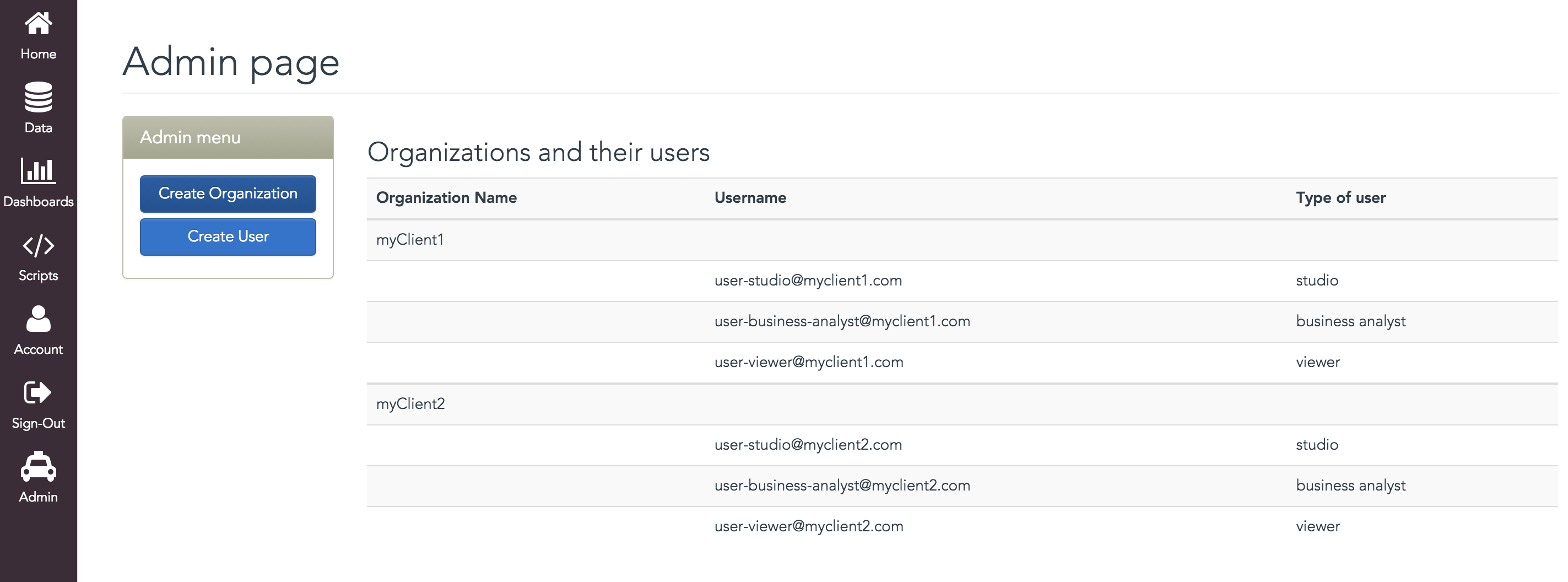
Admin menu in Serenytics
Using the admin user for support
When you move your mouse over the admin button in the left menu, you can select one user of your organizations and switch to his account. This is very useful to fix users issues. You can modify its data sources, its scripts and its dashboards, exactly as if your were logged with its account.
Warning: because this feature is dangerous (you can modify the client's data), you need to enable the option 'Enable modifs' from the admin menu to save your modifications. Otherwise, your modifications won't be saved (and won't be available to the user).