Google Big Query¶
Because our engine queries Google Big Query in SQL, this connector can be added using the SQL tab in the new data source menu.
In the settings' page of the connector, you need to provide:
- the Project name
- the Dataset name
- the Table name
- the Service Account JSON key to use for authentication (see details below to obtain this file).
The first three fields can be easily obtained from the BigQuery UI.
In the capture below, the Project name is test-ci-big-query, the Dataset name is test_1
and the Table name is test_table_1:
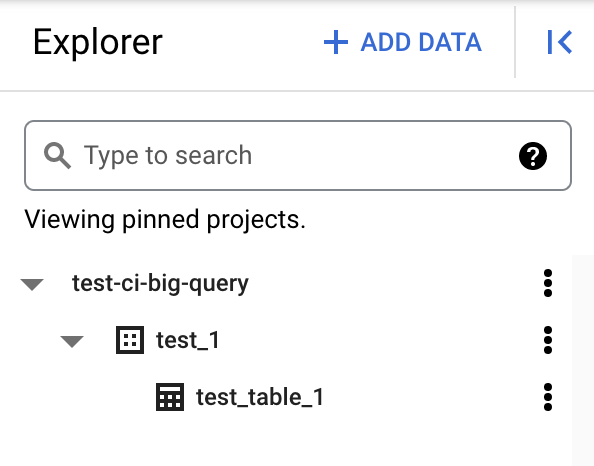
Service Account JSON key¶
This JSON allows Serenytics to be authenticated to read your data in your BigQuery account.
Here are the steps to create your Service Account JSON key.
Step 1 - Create a service account¶
In the Google Cloud console, in the IAM and admin, open the Service accounts section.
And then create a new service account.
Fill in the Service account details (i.e. choose a name for your service account and add a short doc):
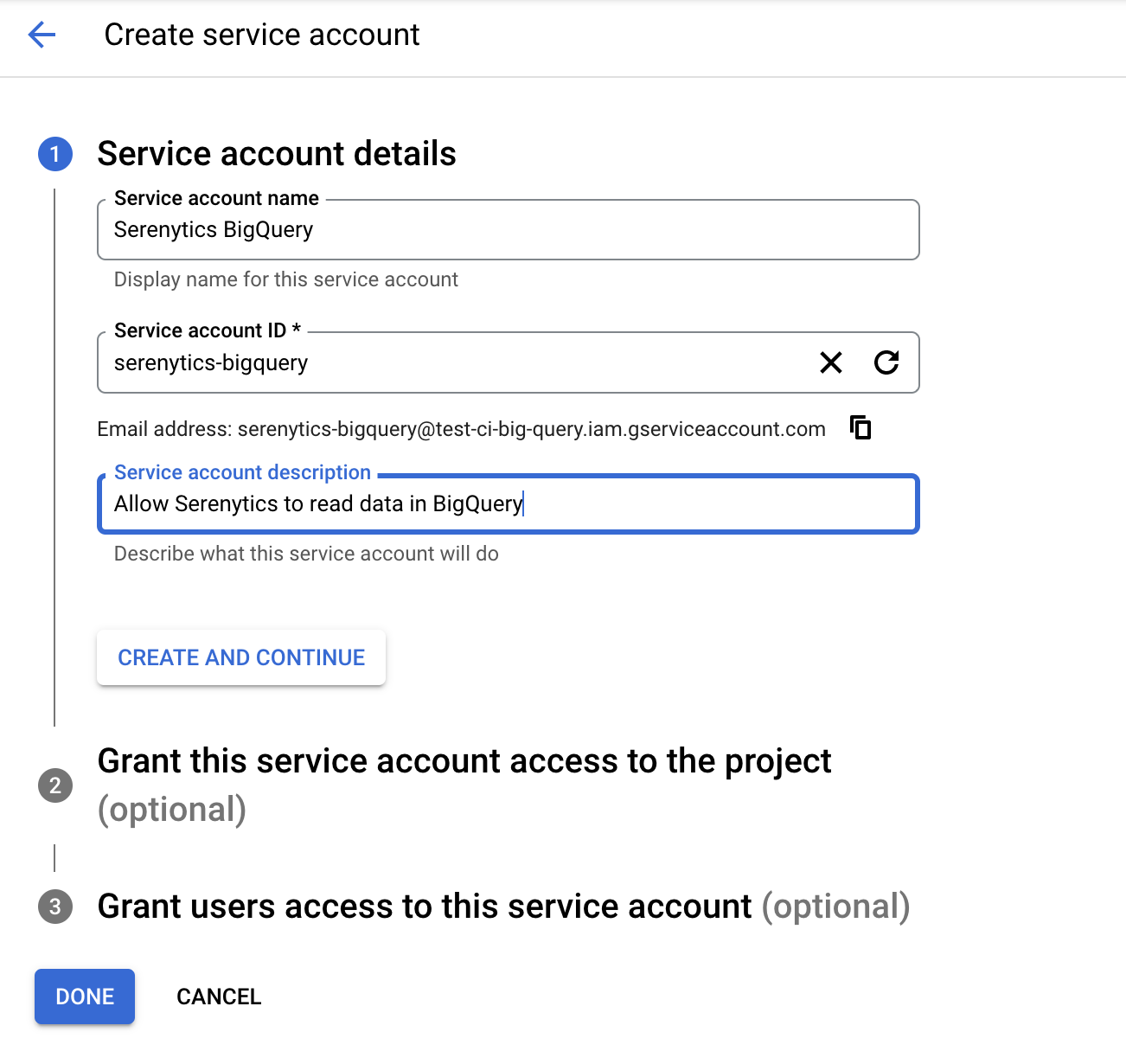
Click on CREATE and CONTINUE.
In the step 2 Grant this service account access to the project, you need to give the permissions to this service account
so it can actually query your BigQuery data.
You need to add the three following roles:
- BigQuery Data Viewer
- BigQuery Job User
- BigQuery Read Session User
Here is an example of a service account with these permissions:
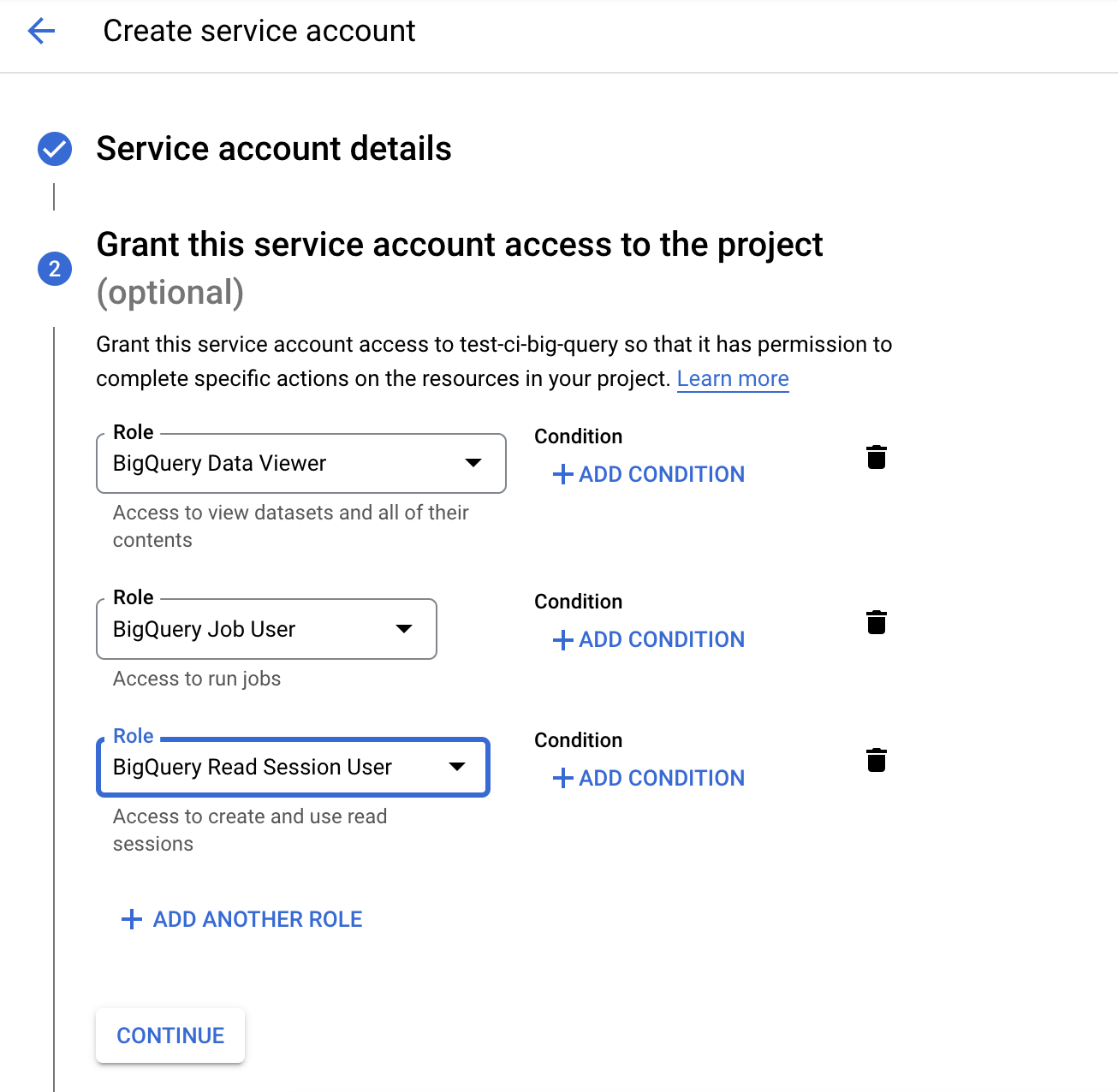
Then click one CONTINUE and the on DONE to finish the creation of the service account.
Step 2 - Export a key for the service account¶
In the page of the Service Account you have just created, open the KEYS tab.
Click on Add Key / Create New Key and choose the JSON format.
This will download the service account key as a JSON file.
Step 3 - Import the key in the Serenytics connector¶
Open this JSON file in a text editor and copy its content.
In the Serenytics page of your BigQuery connector, paste it in the Service account JSON key field.
If you have filled the Project name, Dataset name and table name fields, the preview of your table will be visible.
To connect another table, the simplest way is to clone your first datasource and only modify the field Table.